Record Skype Calls for Your Podcast (The Easy Way)
Are you trying to record Skype calls for your podcast? Now you can directly from either your Mac, iPhone, Windows, Android, or Linux device.
Nowadays, nearly every podcaster features guests on a one-off or regular basis. Hugely popular shows like Chapo Trap House and The Time Ferriss Show do this with great success (Chap Trap House is still one of the most profitable podcasts out there), but when they can't get guests in their studio they record talks online.
Likewise, if you've got a guest on the other side of the world it's a no-brainer to record your shows on the old interwebs. Previously, you would have had to use software like Audacity, Adobe Audition, or something like Amolto Call Recorder for Skype to save calls, but not anymore!
How to Record Skype Calls for Your Podcast
Skype has introduced a recording feature making it even easier to save calls and edit them into your latest episode. Here's how you can record Skype calls for your podcast in the easiest way possible!
Download Skype
Firstly, download Skype for either desktop (Windows, Mac OS X, and Linux) or mobile (Android, iPhone, and Windows 10 Mobile).
Record a Skype Call on Desktop
To start recording, click the + at the bottom of the screen and select 'Start Recording'. A banner will appear at the top of the screen letting everyone know they’re being recorded.
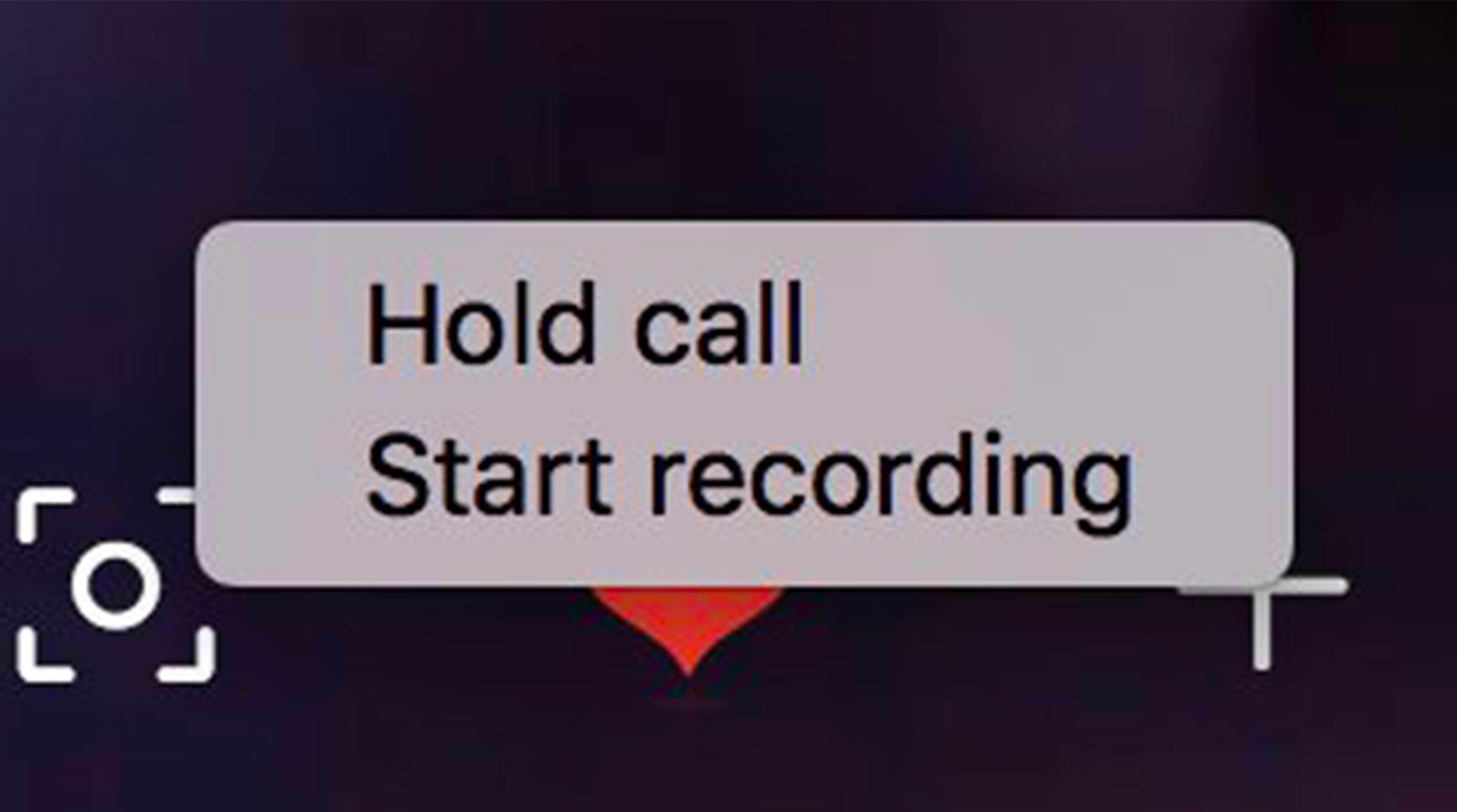
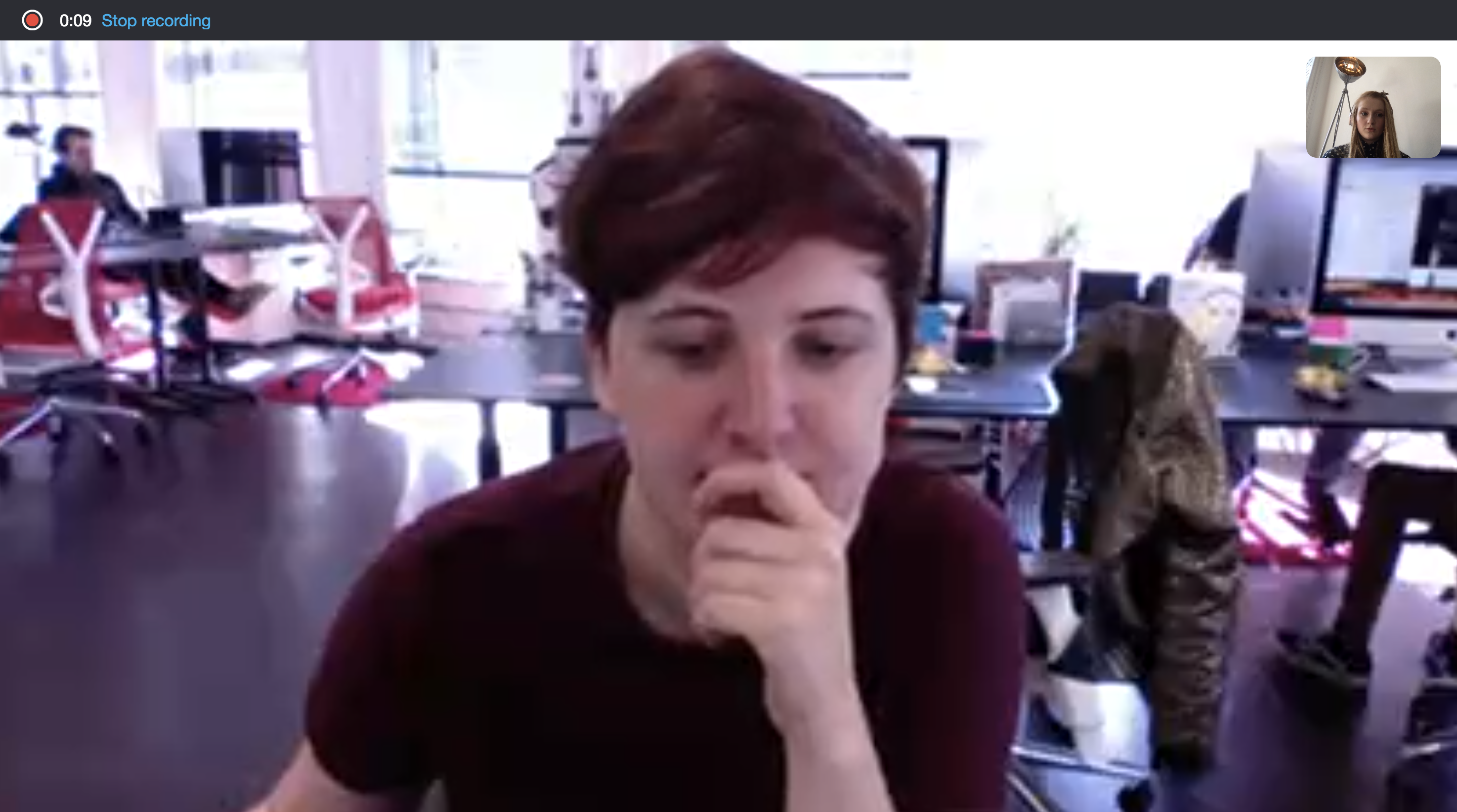
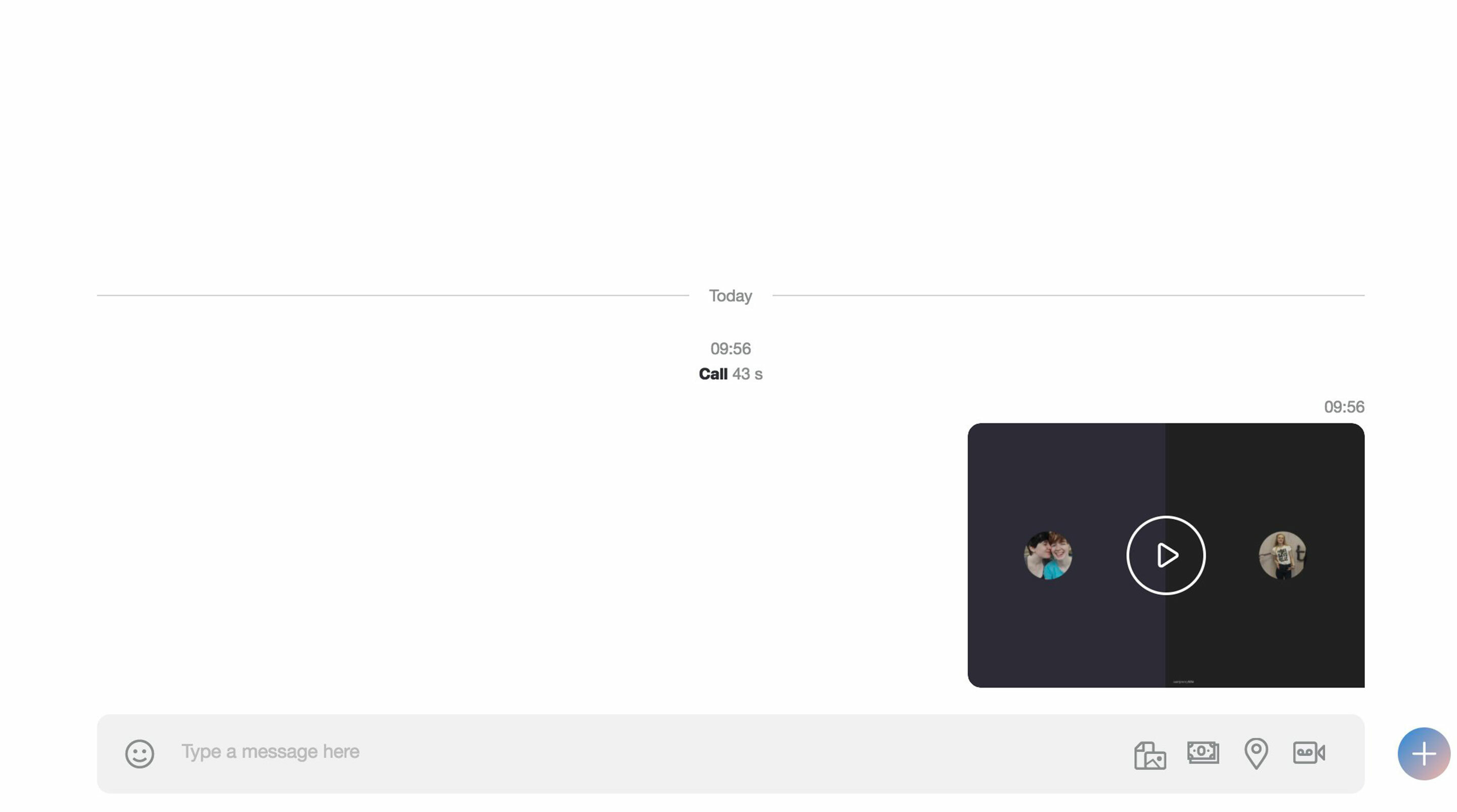
After the call, the recording is posted to your chat where it’ll be available for 30 days. Use this time to save and share the recording.
Save a Call on Desktop
Go to your chat and click the ፧ symbol. Then, click 'Save to Downloads'.
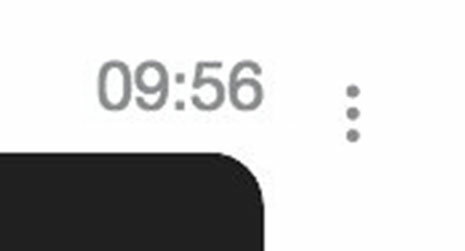
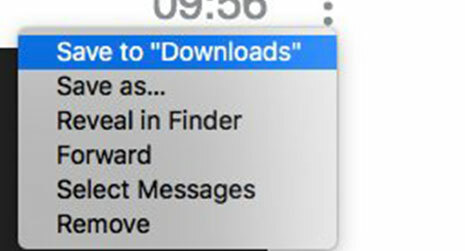
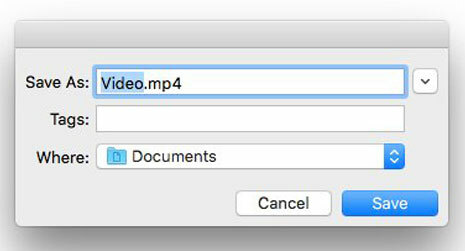
Alternatively, you can click save as and navigate to where you want it to be saved where it will be saved as an MP4.
Share a Skype Call on Desktop
Click the ፧ symbol and then click 'Forward'.
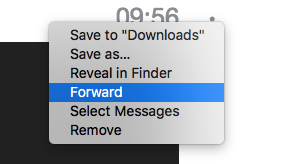
A forward message box will appear and you can select who from your contacts list you want to share the video with.
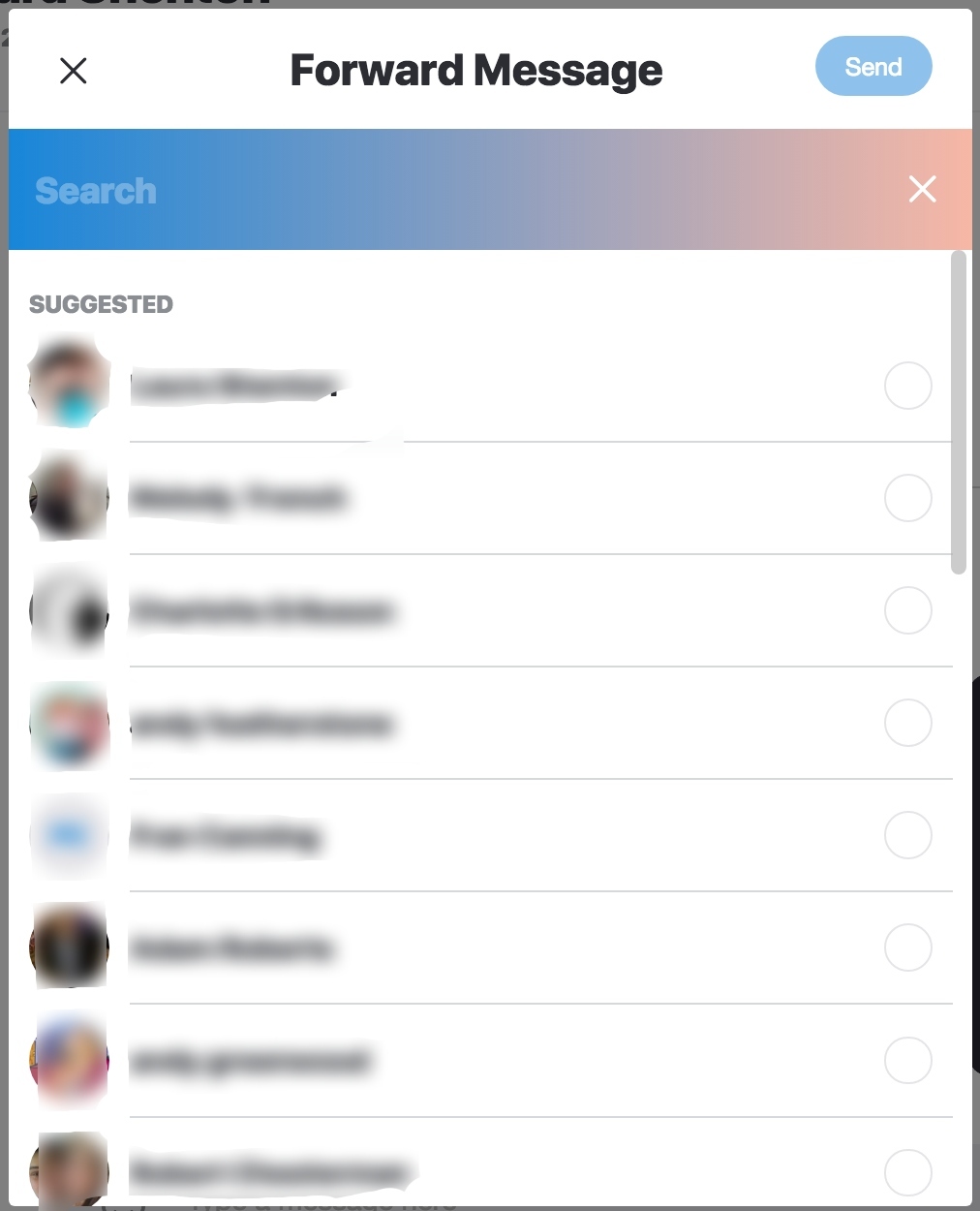
Record a Skype Call on Mobile
Click the + sign at the bottom of the screen and select 'Start Recording'. A banner will appear at the top of the screen letting everyone know they’re being recorded.
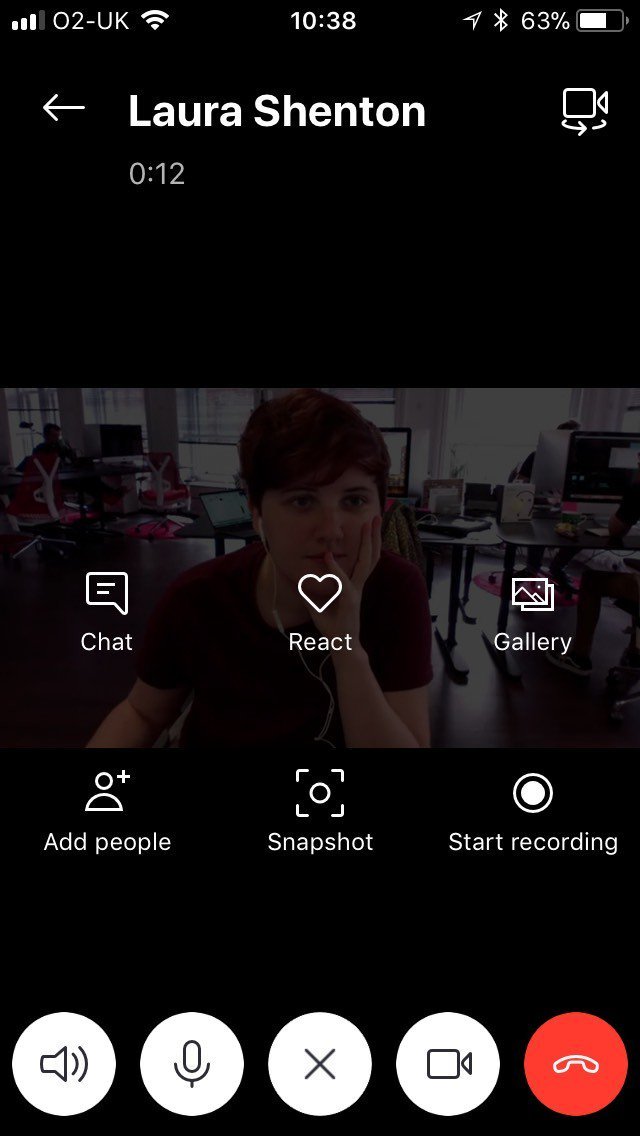
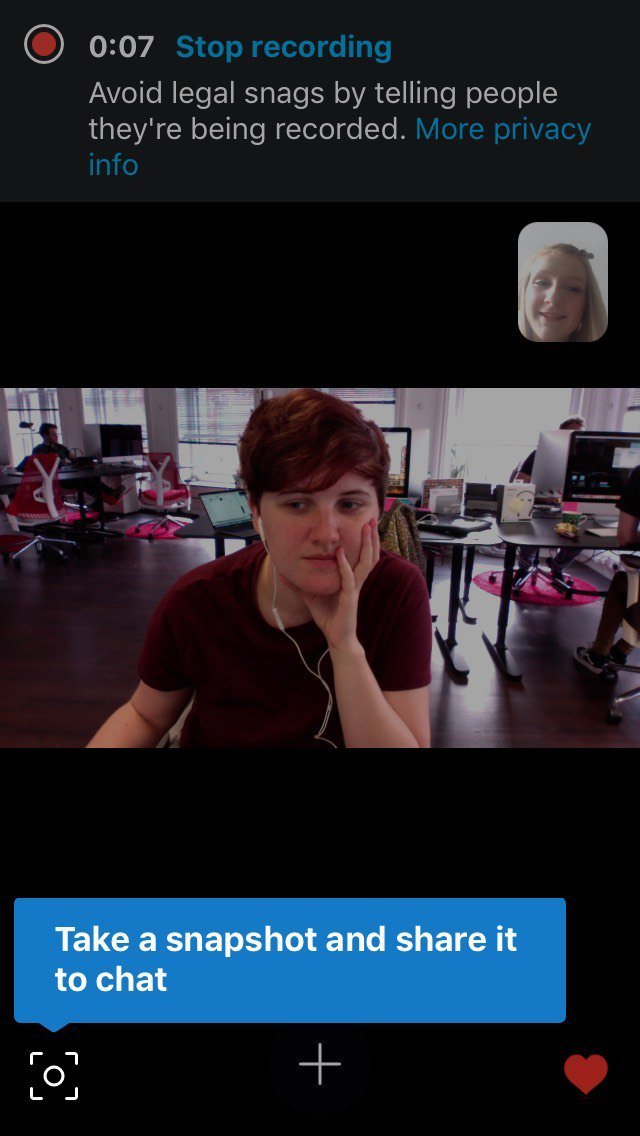
Save Skype Calls on Mobile
Tap and hold the recording and then tap 'Save'. The recording will download to your camera roll as an MP4.
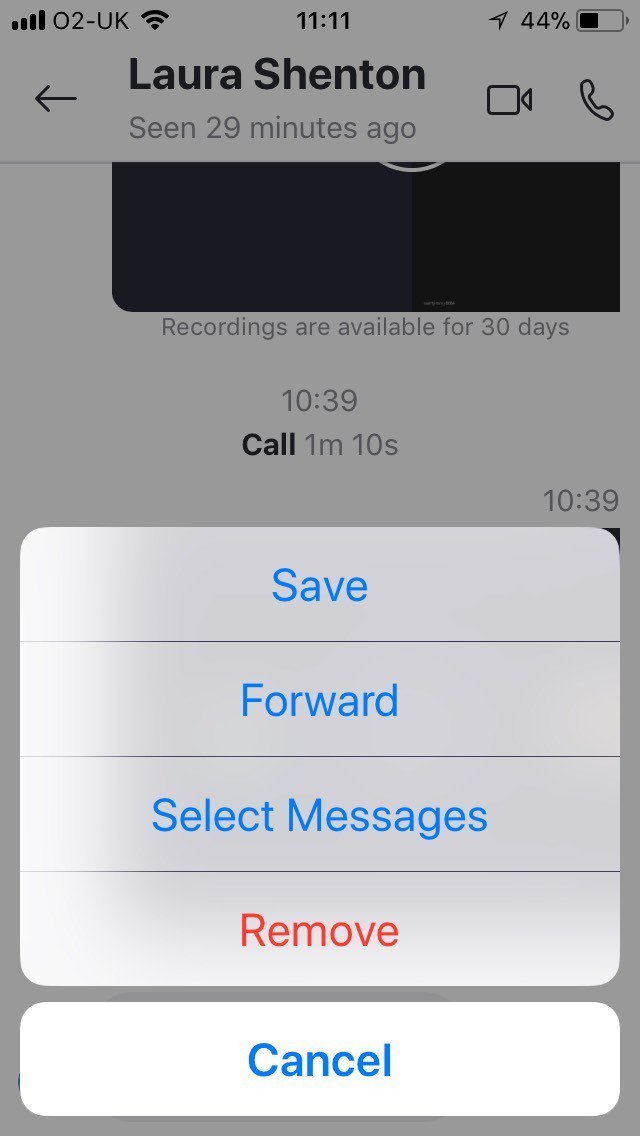
Forward a Skype Recording on Mobile
Tap and hold the Skype call and tap 'Forward'. The forward message box will appear and then you can select who from your contacts and tap 'Send'.
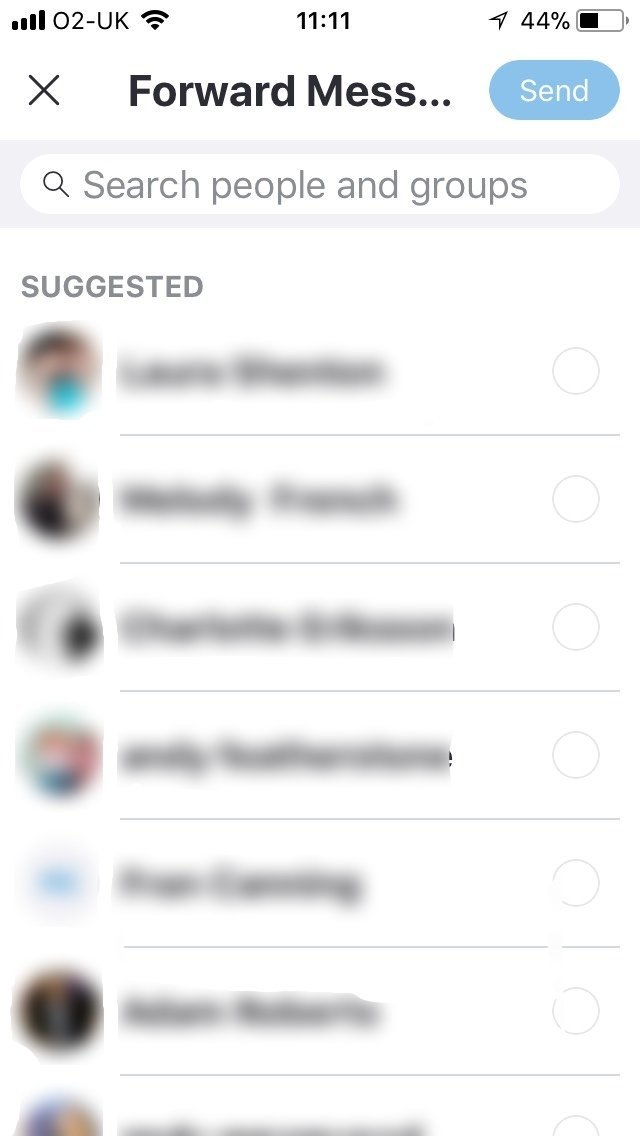
Publish Your Show with Podcast.co
Now that you know how to record Skype calls for your podcast, it's time to share it with your listeners. At Podcast.co, you can easily upload and manage all your episodes in one place. Just drag and drop your podcast, add a bit of info, and then it gets automatically published online!
Not with Podcast.co? No worries! Create your account below, Reach the world, and Inspire people! 👇👇👇









