WordPress is one of the most popular content management systems around. With over 75 million active sites and 50,000 plugins, there’s an endless amount of tools you can use. If you’re running your own show, then why not share your podcast on WordPress and keep your listeners updated.
Adding the Seriously Simple Podcasting Plugin
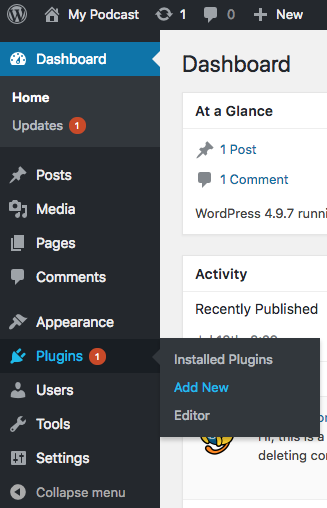
There are loads of plugins to share your podcast on WordPress, but none are as easy and straightforward as Seriously Simple Podcasting. It uses a native WordPress interface, Castos.
It’s a podcast hosting platform which allows you to upload your podcast audio files directly to a dedicated media host, without ever having to leave the WordPress dashboard (not to mention it’s free!).
In your WordPress admin area, go to the Plugins section and select Add New.
In the search field type “Seriously Simple Podcasting”. 2 options should appear:
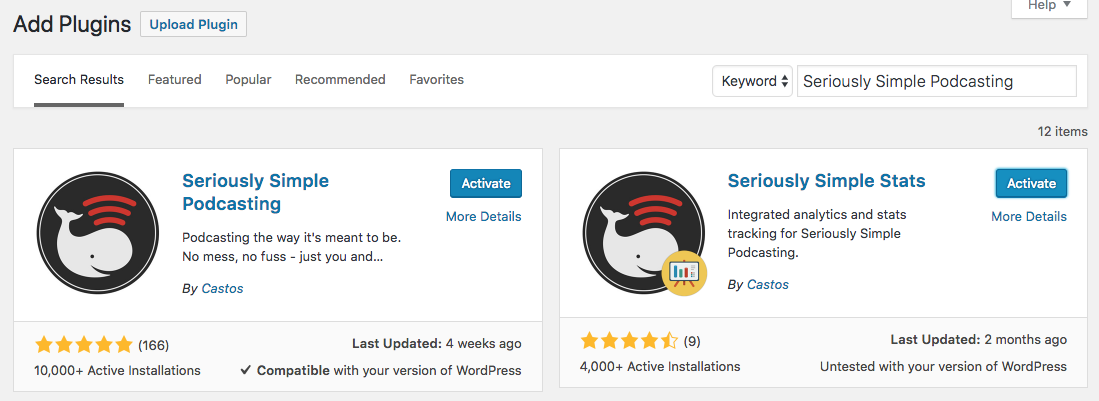
The “Podcasting” plugin is the main one that lets you upload and manage your episodes, whilst the “Stats” plugin lets you view how well your podcast is performing. Install and activate both of these plugins.
Uploading Your Podcast on WordPress
Once both plugins are installed, a new tab called Podcast will appear in your menu tools sidebar.
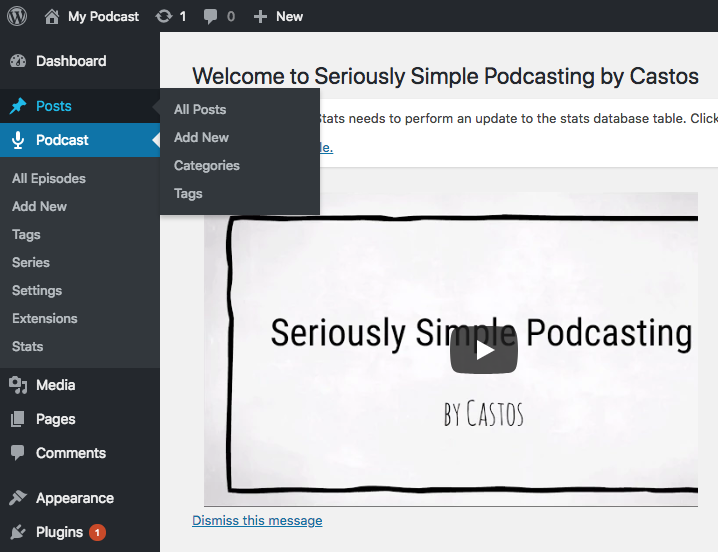
Click Add New - in the window that appears, enter details about the podcast episode you would like to upload, for example, episode title, description, guests involved, and so on.
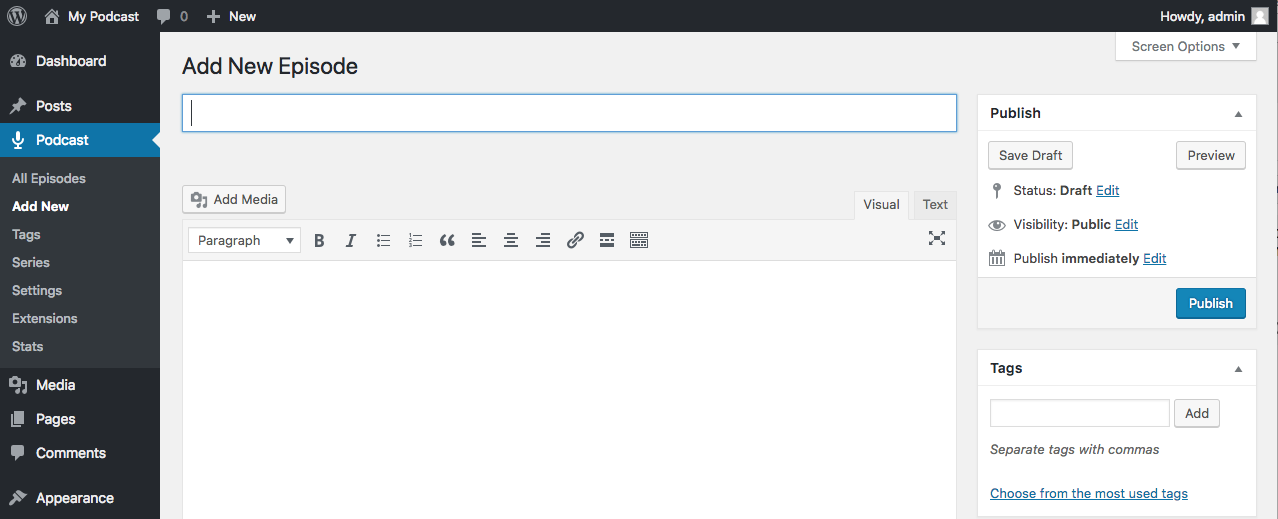
Select the Audio episode type under the Podcast Episode Details section. Upload your podcast episode or paste in a URL if it’s hosted with Podcast.co. Then fill out the rest of your episodes details like duration, file size, and date recorded.
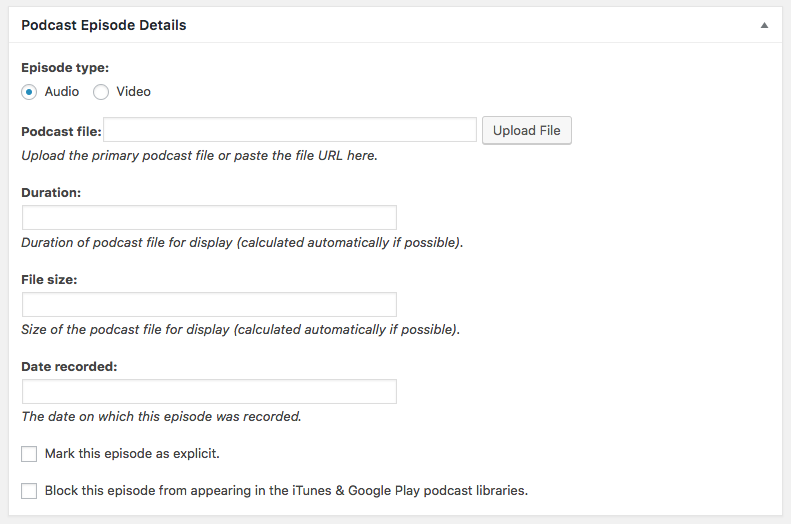
As anyone can listen to your podcast episodes you have to state whether they contain explicit content like adult themes or swearing, if so then check the Mark this episode as explicit. If your podcast is listed in iTunes or Google Play, uploading an episode will automatically get added to these directories. Limit this by selecting the Block this episode to give your shows exclusivity on your website.
Publishing Your Episode
Expand your episode and give it some context by adding accompanying pictures and text.
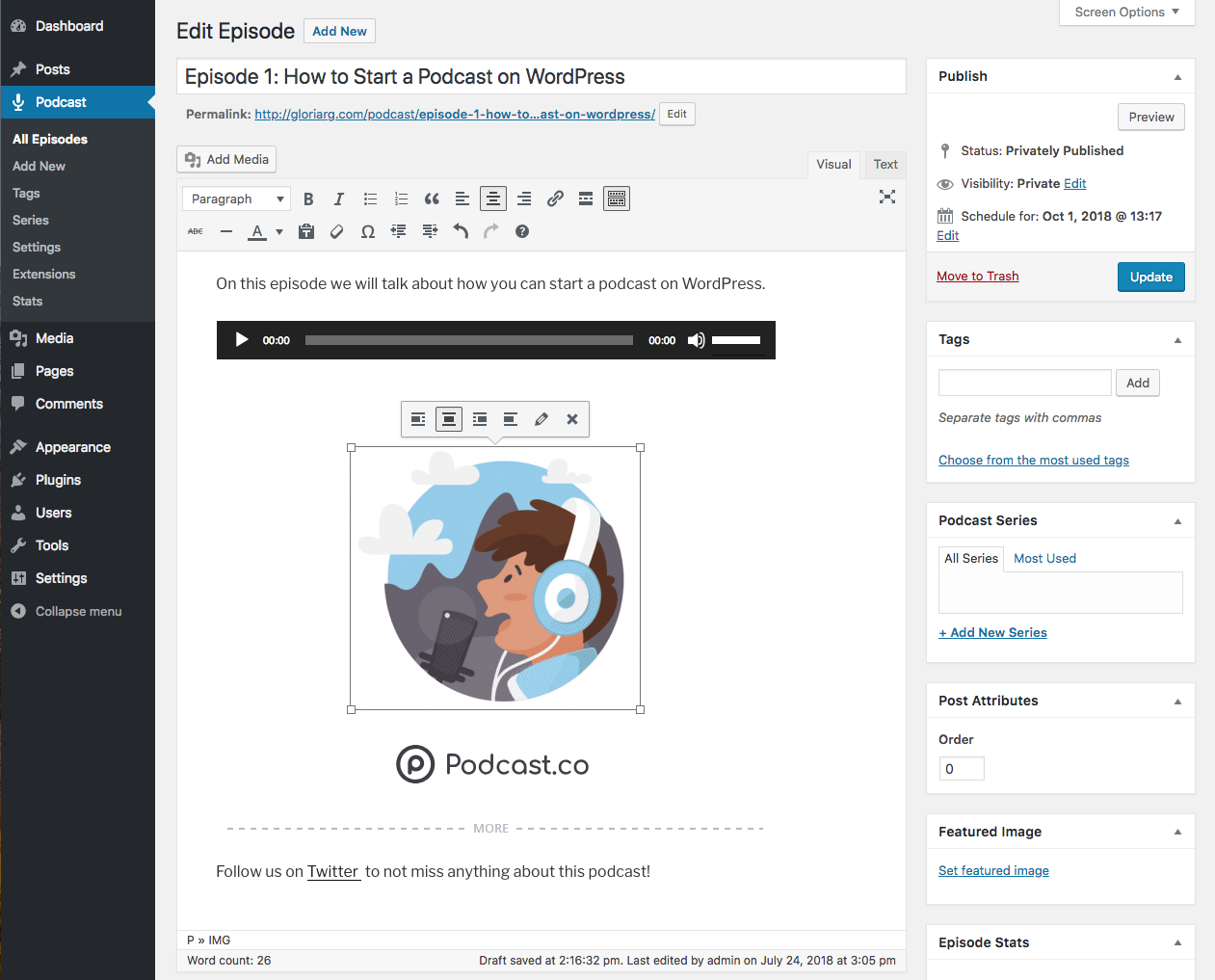
Select Add Media and drop in your podcast logo and images to give it some personality.
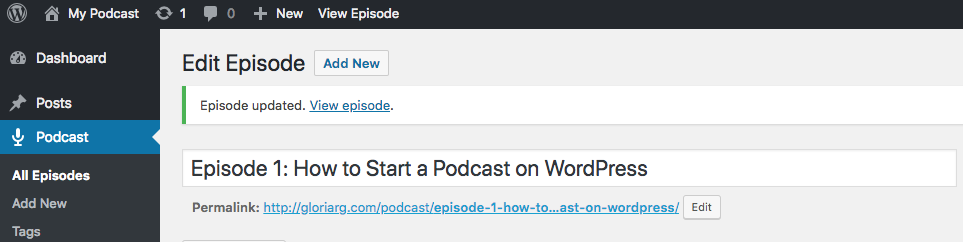
After you’re happy with everything, click Publish on the right hand side. A notification will pop-up saying the episode is now alive and kicking on your site!
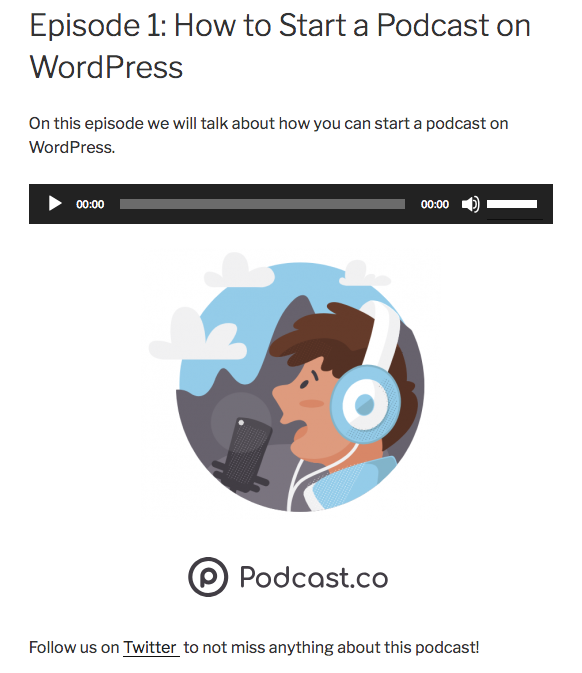
Double-check everything looks correct and your episode plays. If not, return to the episode’s page, make adjustments, and Update.
Keeping Track of Listeners
Now that your episode is live, you can keep track of who’s listened to your shows using the Seriously Simple Stats plugin.
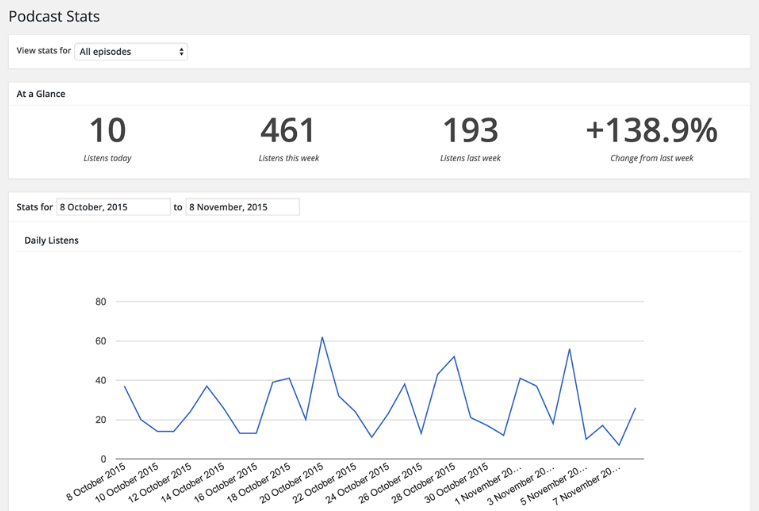
It’s pretty useful to view your overall stats at a glance, which episodes are the most popular, how many people have listened, and track the number of listen counts per episode.
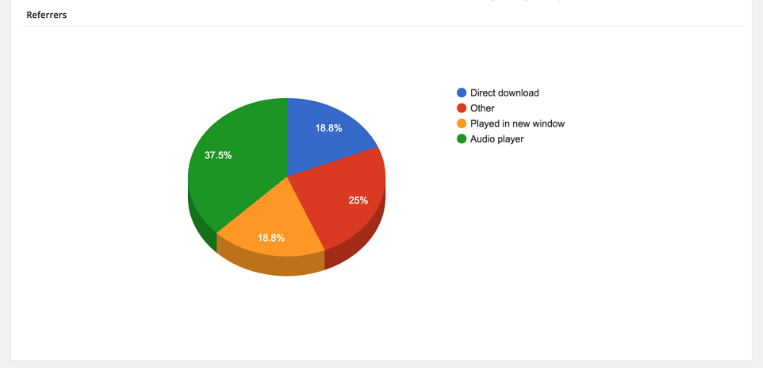
Arrange the data to see how people have listened, for example, more people might have listened via your audio player rather than directly downloading it for later.
Need Help With Your Podcast?
Whether you're just starting a podcast or need guidance to improve your existing show, we can help. Download your podcast blueprint to point your shows in the right direction and create a successful podcast.
Download Your Podcast Blueprint
Discover industry-leading secrets and shortcuts to allow you to start a podcast FAST, with minimal fuss and no technical headaches. Enter your details to download the podcast blueprint to help you create a top-ranked podcast.









