Hindenburg Journalist Pro is a multitrack audio editor designed for professionals. Offering advanced features and effects, the cross-platform software lets you record, edit, and share your stories anywhere with the help of Podcast.co. Publish your episodes from Hindenburg to your account in minutes with just a few clicks.
Why Hindenburg Journalist Pro?
Hindenburg Journalist Pro isn't as well known or popular compared to other editing software, and that's a shame. Hidden within this underrated multi-track recording tool is a real diamond in the rough.
- Uncompressed Audio: Get the best audio quality with unfiltered audio. Any mistakes can be fixed on the fly.
- Record Phone Interviews: Use Skype, FaceTime, and Google Hangouts to record two separate tracks.
- Full Editing Tools: Cut, copy, paste, replace, insert, and other tools give you complete control over your episodes.
Aside from doing everything else you would expect from audio editing software, Hindenburg Journalist Pro lets you publish podcast episodes directly to Podcast.co. Save yourself an extra step by checking out Hindenburg and how you can use it with your shows.
Publishing Episodes from Hindenburg to Podcast.co
Once you have a finished episode ready to go in Hindenburg, select Publish.
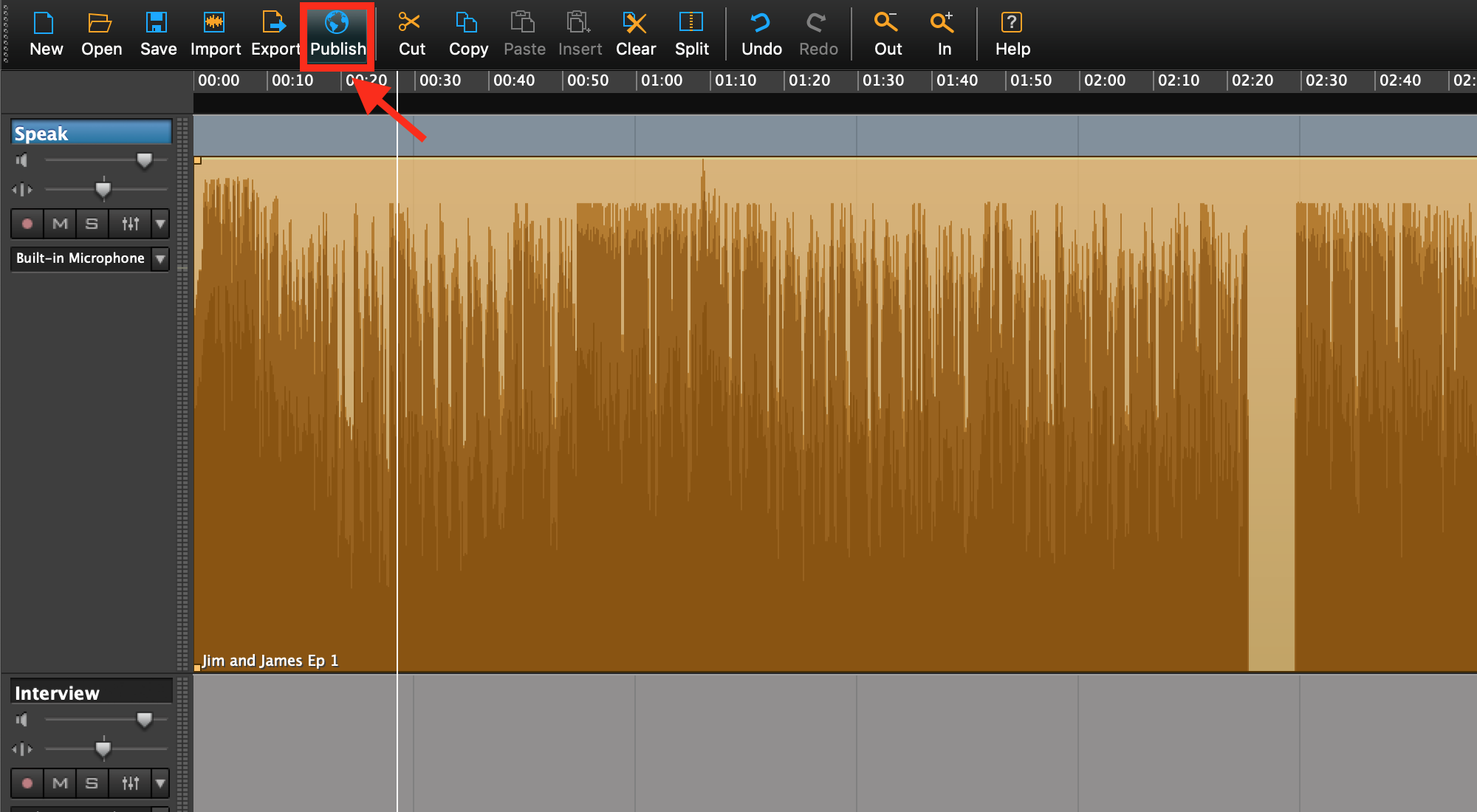
Then select the + button at the bottom of the window so you can add a place to publish your episode.
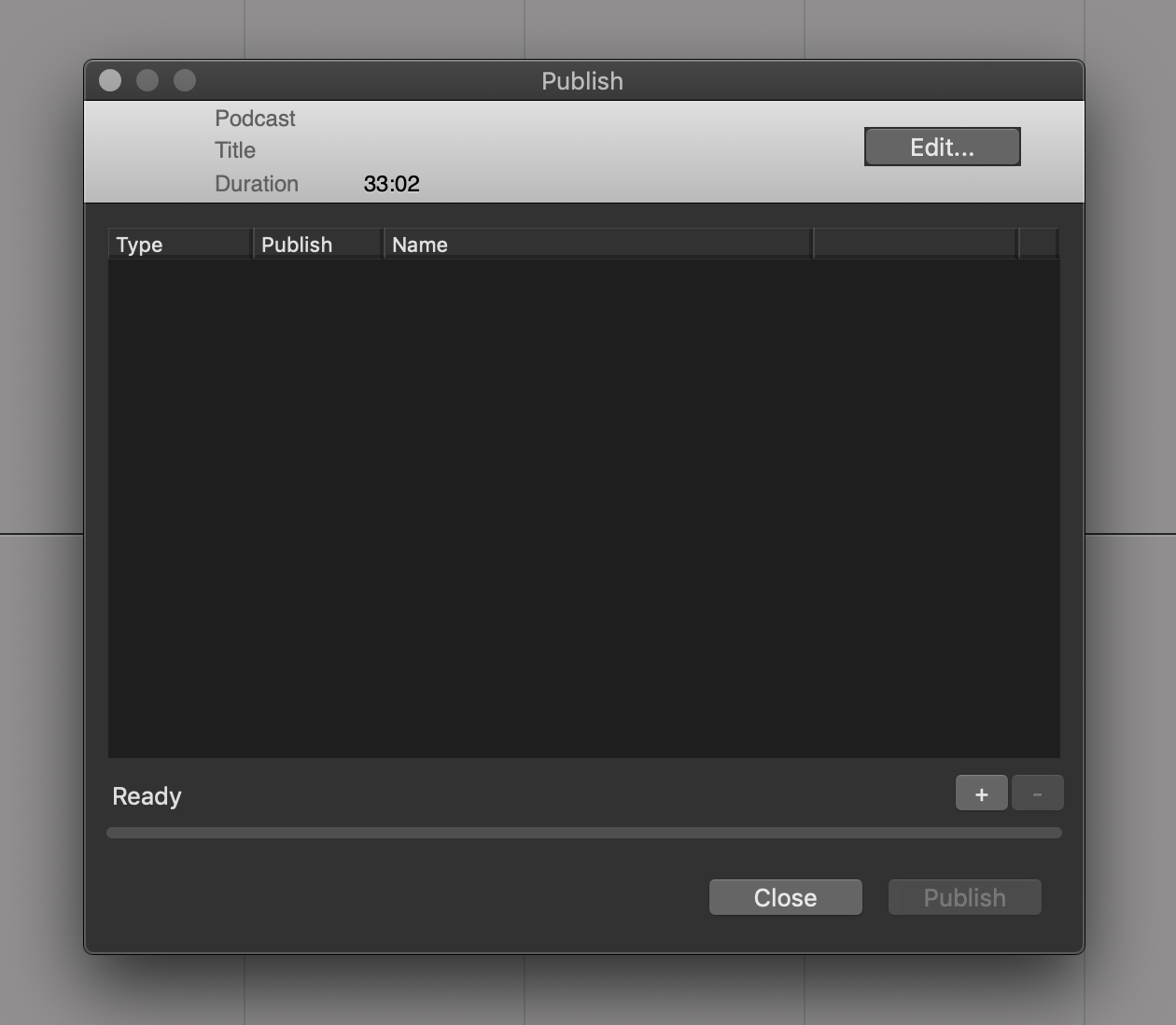
Enter the title of your episode as you want it to appear in the box at the top of this window, then click "Podcast.co" and select Next.
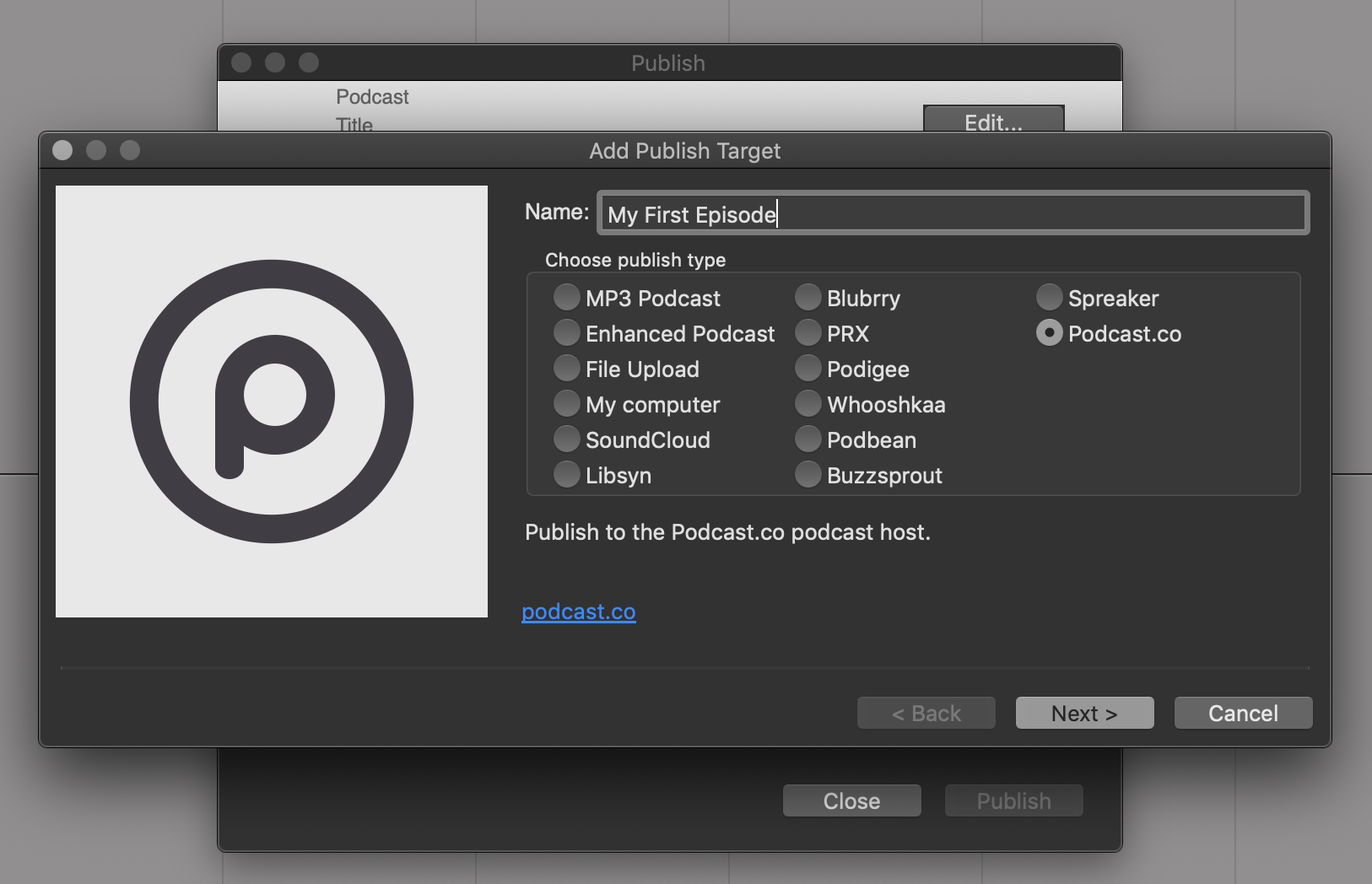
In settings, adjust the following:
- File Format: MP3 is the most widely accepted form of audio.
- File Encoding: High Quality ensures your recording sound its best.
- Loudness: -16 LUFS is standard for podcasts.
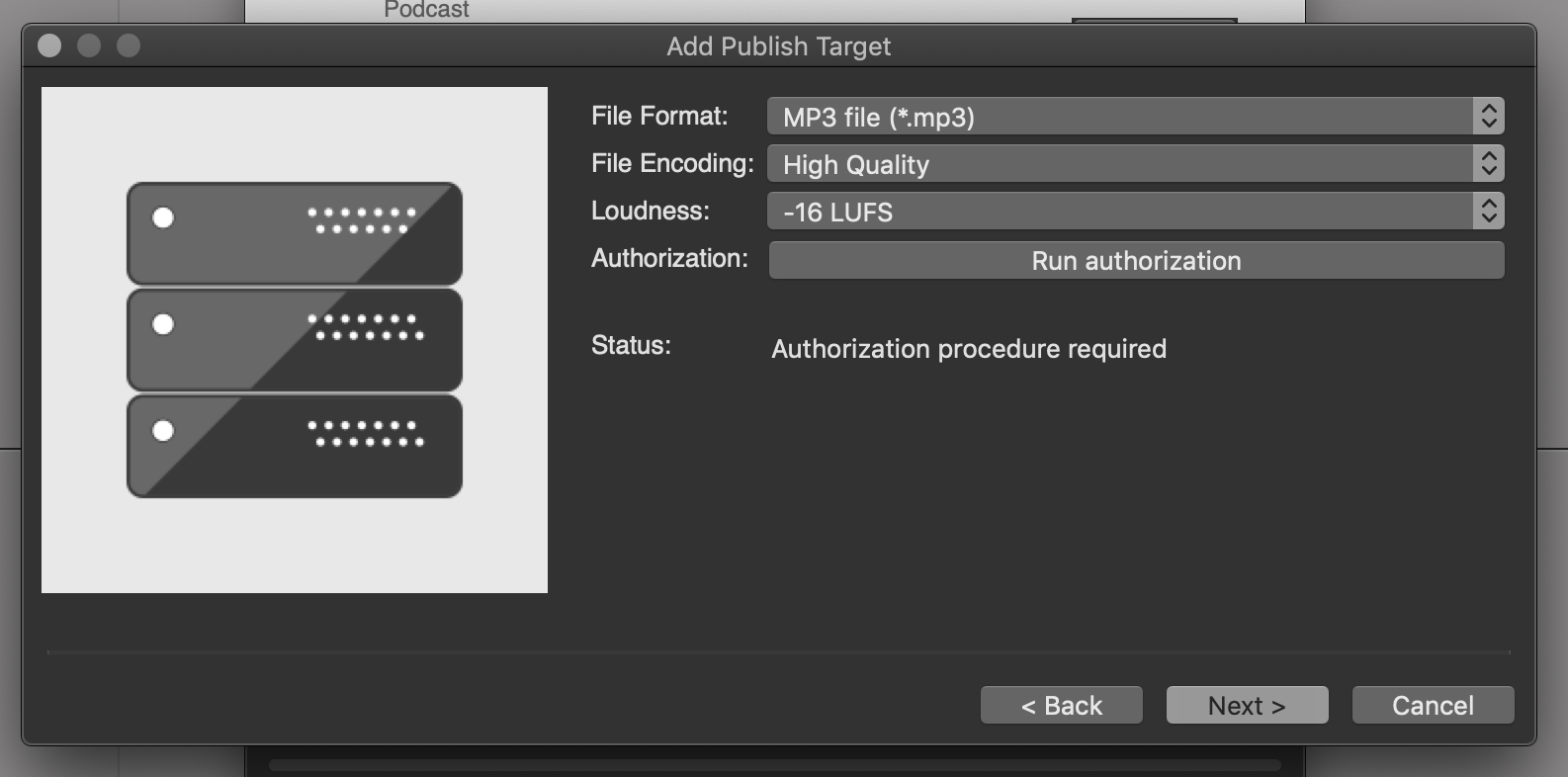
Then select Run Authorization. This will open a browser window with your Podcast.co account. Click the Accept button to connect your Podcast.co account with Hindenburg. The status will change to Authorization Granted, then click Next.
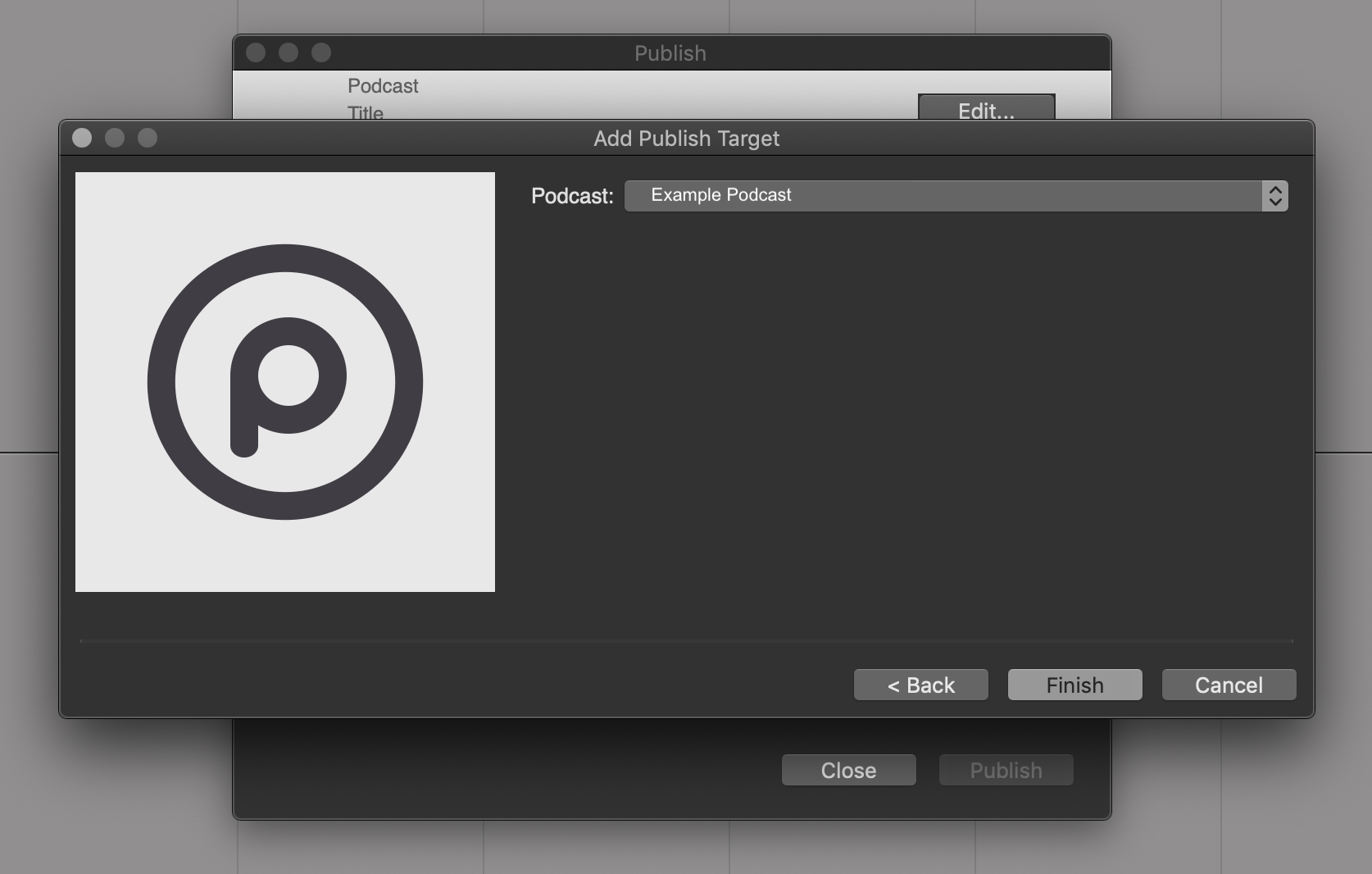
Finally, select the podcast you want to send the episode to, then click Finish. This will send over the episode to your Podcast.co account and it will appear in your Unlisted episodes. Update the information and publish it to set your new episode live.









